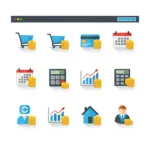- 1. Q: What is the difference between digital and web accessibility?
- 2. Q: What is web accessibility and why is it important?
- 3. Q: What are the WCAG guidelines?
- 4. Q: How do I check my website’s accessibility?
- 5. Q: How do I make my website compliant with WCAG?
- 6. Q: What is “digital accessibility”?
- 7. Q: What are “website accessibility standards”?
- 8. Q: What are “accessibility requirements”?
- 9. Q: How do screen readers work?
- 10. Q: Why is “alt text for images” important?
- 11. Q: What is keyboard navigation?
- 12. Q: How do I check website “colour contrast”?
- 13. Q: What are “video captions”?
- 14. Q: How do I create accessible documents (PDFs, Word, etc.)?
- 15. Q: What are common web accessibility errors?
- 16. Q: What are the legal implications of ignoring accessibility?
- 17. Q: How can I improve my website’s accessibility for disabilities?
- 18. Q: Where can I find accessibility help?
- 19. Accessibility FAQs conclusions
- 20. Further reading
Navigating the world of web accessibility can feel overwhelming. That’s why we’ve compiled a list of accessibility FAQs to address your most common questions. If you have any questions we haven’t answered, please put them in the comments or contact us directly. We’ll be happy to expand this article.
Q: What is the difference between digital and web accessibility?
A: Digital or web accessibility is essentially about ensuring that digital content and technologies are usable by everyone, regardless of their abilities or disabilities. This includes websites, software, mobile apps, and other digital tools.
Here’s a breakdown of what that means:
- Inclusivity:
It’s about creating digital experiences that are inclusive of everyone. This includes people with a wide range of disabilities, such as visual, auditory, cognitive, and motor impairments. - Usability:
It focuses on making digital content easy to perceive, operate, understand, and robust enough to be used with various assistive technologies. - Standards:
It involves adhering to established guidelines, including the Web Content Accessibility Guidelines (WCAG). WCAG provides a set of recommendations for making web content more accessible. - Beyond websites:
While web accessibility focuses specifically on websites, digital accessibility is a broader term that encompasses all digital content. Digital accessibility includes documents, videos, and software, as well as websites. All your interactions with users (including email, PDF documents, and your website content) is included in digital accessibility.
In essence, digital accessibility is about removing barriers that prevent people with disabilities from fully participating in the digital world.
Q: What is web accessibility and why is it important?
A: Web accessibility means designing and developing websites so that people with disabilities can use them. It’s important because it ensures everyone has equal access to online information and services. In the UK, as in many other countries around the world, it is also a legal requirement. The UK passed the Equality Act in 2010 covering accessibility.
Q: What are the WCAG guidelines?
A: WCAG (Web Content Accessibility Guidelines) are internationally recognised standards for making web content more accessible. They provide a framework for developers and designers to follow. The guidelines are written in a format recognised by most standards organisations. They cover many topics from size of elements, interactivity, visibility, and contrast of elements.
The intention of WCAG is to make web design and development easier for everyone to meet standards. Of course, the standards enable people with various disabilities to use technology independently and autonomously.
Q: How do I check my website’s accessibility?
A: There are various methods of checking your website’s accessibility.
For example, you could use an online checker tool, such as Accessibility Checker. Or you could use a browser–based accessibility tool like Lighthouse to provide you with a rudimentary score. But automated tools can only go so far: some tests require manual attention. These tests include, for example, testing keyboard accessibility and tab ordering.
Also, you must be cautious with results from automated tests; often they flag a false negative. In these cases only knowledge and experience will suggest what to prioritise. W3C is the organisation responsible for maintaining WCAG. W3C says, “No tool alone can determine if a page conforms to WCAG requirements. Sometimes evaluation tools can produce false or misleading results. Knowledgeable human evaluation is required to determine if a page is accessible.” —W3C, WAI Standards Guidelines.
Then of course, once you make any changes to your site, you need to test again for accessibility, SEO, and performance. Once you have finished reading these accessibility FAQs, you could also read some of the other accessibility content on this site, which will help you understand more detail about the requirements for accessibility.
Q: How do I make my website compliant with WCAG?
A: Start by understanding the four WCAG principles: Perceivable, Operable, Understandable, and Robust (See The compelling case for website accessibility: Website accessibility standards and implementation for more information). Then, conduct an accessibility audit to identify areas for improvement.
You can then make changes such as adding alt text to images (see The indispensable need for image alt text), ensuring keyboard navigation, and improving colour contrast (more information in 5 accessible quick wins).
Q: What is “digital accessibility”?
A: Digital accessibility refers to ensuring that all digital content,—including websites, mobile apps, and documents,—is accessible to people with disabilities. It encompasses a broader range of digital products than just websites.
In short, digital accessibility covers every electronic communication you have with your users, not just your website.
Q: What are “website accessibility standards”?
A: Website accessibility standards refer to the guidelines and regulations that websites must adhere to in order to be considered accessible. In the UK, the Equality Act 2010 and WCAG are the primary standards.
Q: What are “accessibility requirements”?
A: Accessibility requirements are the specific criteria that websites must meet to be considered accessible. These include things like providing alt text, captions, and keyboard navigation. Apart from these accessibility FAQs, there are several articles available to help you understand accessibility requirements.
WCAG introduces three levels of accessibility requirements: A, AA, and AAA. To comply with legal requirements, you should meet all relevant Level AA standards. The Guidelines provides some clearly defined methods of achieving each level of compliance.
Q: How do screen readers work?
A: These accessibility FAQs are not a technical description for assistive technologies, so I can only give you an overview of what they are. Screen readers are assistive technologies that read aloud the text and other elements on a website. They rely on properly structured content and alt text to provide accurate information to users. Sometimes, it can be interesting for a non–screen reader user to listen to the audio description of their website to understand exactly what a visually impaired visitor hears. It can give clues about where to improve your website for all visitors and provide skips for navigation and unnecessary elements.
Q: Why is “alt text for images” important?
A: Alt text for images provides a text description of images for people who can’t see them. It’s essential for screen reader users and also improves search engine optimisation. There are also benefits for people accessing your site from an area with limited data coverage. If these accessibility FAQs are the first thing you read on this site, you should also refer to some of the other content here, which might give more information. See The indispensable need for image alt text for more information.
Q: How do I add alt text to images?
A: Alt text is an essential addition to any non-decorative image posted on a web page. It provides a short description of the image that should help understanding of how the image relates to the content of the page. In general, alt text should not be very long: maybe 125 – 150 characters. You can also provide a longer description for complex or important images for the context of the content. _The indispensable need for image alt text can provide further general guidance.
A: Keyboard navigation means being able to navigate a website using only a keyboard, without a mouse. It’s crucial for people with motor impairments.
In general, most keyboard navigation involves the use of the tab key to scroll through all the clickable elements on a page. These include the links and buttons, and each visible form element.
If this is a form on the page, ensure that the tab order of the elements flows consistently from start to finish of the form to avoid confusion and jumping from one area to another.
Q: How do I check website “colour contrast”?
A: You will notice that colour is one of the essential elements of providing accessible content. It is mentioned throughout these accessibility FAQs. You can use online colour contrast checker tools to test the contrast between your text and background colours.
There are two colour contrast ratios to aim for. Normal text, (such as a website body text at 16px normal) requires a contrast ratio of at least 4.5:1. Large text, (such as headlines, or bold text) requires a ratio of 3:1. The difference is because larger, bolder text is more legible against a background than smaller, lighter text.
Be aware that if you use light, ultra–light, or condensed fonts or text on your site, the colour contrast should be even higher. Consider whether the design element is worthwhile because it may considerable affect the readability of that text and the usability of your site.
Q: What are “video captions”?
A: Video captions are text transcripts of the audio in a video. They’re essential for people with hearing impairments and also benefit those watching videos in noisy environments. Additional information on captions can be found elsewhere in these accessibility FAQs.
You can also provide a transcript of an audio or video file for use instead of a time–related broadcast.
Q: How do I create accessible documents (PDFs, Word, etc.)?
A: These accessibility FAQs don’t just cover website pages. It’s simple for a content provider to distribute digital documents such as PDFs, documents, and spreadsheets. Creating accessible digital documents is essential to ensure your document is available for everyone to use. Here are a few simple tips that will help you to create accessible digital documents:
- Use clear and simple language: avoid jargon, complex sentence structures, and overly technical terms;
- Logical structure and headings: organise the content in logically, using headings (h1, h2, h3, etc.) properly;
- Use descriptive link text: avoid using “click here”, and “more information”; instead use meaningful link text that describes the destination of the link, e.g., “How to improve accessibility of your documents”;
- Alt text for images: provide concise and descriptive alt text for all images, charts, and other non–text elements, which helps screen readers convey the purpose of the image;
- Sufficient colour contrast: Ensure good contrast between text and background colours and avoid relying solely on colour to convey information; and,
- Use tables for data, not layout: Tables should only be used for tabular data, formatting should be taken care of by formatting options within the document.
When creating PDFs also ensure that you create bookmarks using headings and create the PDF with accessibility features.
Q: What are common web accessibility errors?
A: As accessibility FAQs go, this is an interesting one, and should be informative. We have broken the most frequent web accessibility errors down into sections:
Colour:
- Inadequate colour contrast between background and foreground:
This makes it difficult for many people to discern the content of the page. - Use of colour to define meaning:
Relying solely on colour to indicate errors, required fields, or other important information excludes users who are colour blind. For example, only using colour to differentiate a text link, or using colour to show bad (red) or good (green) results, without an alternative method of demonstrating the same context is inadequate.
Images:
- Missing or inadequate alt text for images:
This makes it difficult for screen readers to give a context for images, and in the worst–case scenarios, just read out the filename of the image. - Using alt text to fulfil the needs of a description:
Alt text for images should be a concise, informative text that describes the purpose of the image in the context of the content. A description is a longer piece of text (either on the page and available for all to see, or within the image attributes) that describes in some detail the visuals of the image. Both can co–exist (and should for complex images, or images that are important for the context of the page). See alt text or description: ensuring image accessibility on the web.
- Poor or missing keyboard navigation:
The inability to move logically through a web page using only a keyboard affects many users who have motor disabilities (or just people who don’t want to use a mouse). Using tab or arrow keys, space to scroll, tab to move between links, using tab to move between form fields, and enter to submit a form are essential elements. - Empty or non-descriptive links:
Links that use generic text like “click here”, or “read more”, without context don’t provide enough information for screen reader users to understand the link’s destination or purpose. - Lack of focus indicators (outlines):
When navigating with a keyboard, a clear visual focus indicator is essential to show users which element is currently selected. Missing or unclear focus indicators make keyboard navigation difficult. This can be an issue, for example, when links or buttons have the CSS propertyoutline=0set. This contravenes the WCAG guideline 2.4.7 and is a simple one to fix.
Forms:
- Missing form labels:
Form fields without clear and correctly associated labels make it difficult for screen reader users to understand the purpose of each field. This hinders their ability to fill out and submit forms.aria-labelledbyattributes together with anidornameattribute for the associated label will help. - Time limits on completion:
Websites with strict time limits for completing tasks can be difficult or impossible for users with cognitive or motor disabilities to use. If an element on the page is intentionally time–limited (e.g., an invisible token used to prevent cross–site request forgeries, or a CAPTCHA token), then provide sufficient time for people to complete the form regardless of their disabilities.
Captions:
- Missing captions or transcripts for multimedia. Videos without captions or audio descriptions exclude users who are deaf or hard of hearing. Audio without transcripts is inaccessible to these users as well. Captions help able–bodied users as well, especially when they are accessing your content in a noisy, crowded, or even silent environment where they have to keep the volume turned off.
Structure:
- Inconsistent or missing heading structure:
Improper use of heading tags (h1, h2, h3, etc.), or skipping heading levels, creates a confusing structure for screen reader users, making it difficult to navigate and understand the content hierarchy. - Inaccessible tables:
Tables that are not properly structured with header rows (<th>) and appropriate markup can be difficult for screen readers to interpret and convey the data accurately. If appropriate, use a caption, or a footer on the table to provide additional information or context. - Use of tables for layout and design:
The bane of 30 years of web development! It used to be the case that tables were used as a design tool to layout content. Don’t do it! Use tables for tabulated data only. That is their semantic use and all they should be used for. - Missing document language:
Not specifying the language of the web page in the HTML code can cause screen readers to pronounce text incorrectly. - Content not adaptable or reflowable:
Content that doesn’t reflow properly when the viewport is resized (e.g., when zoomed or on mobile devices) can lead to horizontal scrolling and make it difficult for users to read and interact with the content. To avoid problems, never use tables for layout, and ensure that your design is mobile–friendly and responsive.
Q: What are the legal implications of ignoring accessibility?
A: In the UK, the Equality Act 2010 mandates that businesses make reasonable adjustments for people with disabilities. Ignoring accessibility can lead to legal action and financial penalties. There is similar legislation in most jurisdictions around the world. If your website is intended for use in one of these jurisdictions (e.g., you sell goods in the USA), then you need to comply with the requirements.
In most cases, compliance with WCAG Level AA will be sufficient, or documented evidence of a strategy (see The benefits of an accessibility strategy) to bring your site into compliance.
Q: How can I improve my website’s accessibility for disabilities?
A: Once you have read our accessibility FAQs, you should have a clear idea about how you can quickly improve your site’s accessibility. Start by conducting an accessibility audit, and developing an accessibility strategy (see Benefits of an accessibility strategy for your UK small business) that details how and when you will deal with the issues you find. You should be able to start with a few accessibility quick wins, addressing common issues that are easy to fix.
Continue testing your site for improvements, monitoring the impact this has on your SEO results, analytics data, and sales. Then continue with the rest of the strategy, testing your results meet accessibility standards as you go.
Alternatively, if you require more assistance from knowledgeable individuals who can help you get your website on track, contact Redcentaur about our accessibility strategy consultation.
Q: Where can I find accessibility help?
A: There is a very short answer to this, the last of our accessibility FAQs. Redcentaur provides expert accessibility services, including audits, strategy development, and digital consulting. Contact us today for assistance!
Accessibility FAQs conclusions
We hope you’ve found this article informative and helpful. Obviously, we can’t answer all your accessibility FAQs in one go. However, if you feel there is anything we’ve missed, or want us to answer your specific question, get in touch in the comments or by email.
Further reading
Redcentaur services: accessibility in web design
The compelling case for website accessibility
The benefits of an accessibility strategy
Website accessibility: a simple guide to stop excluding visitors
The indispensable need for image alt text
Alt text or description: ensuring image accessibility on the web