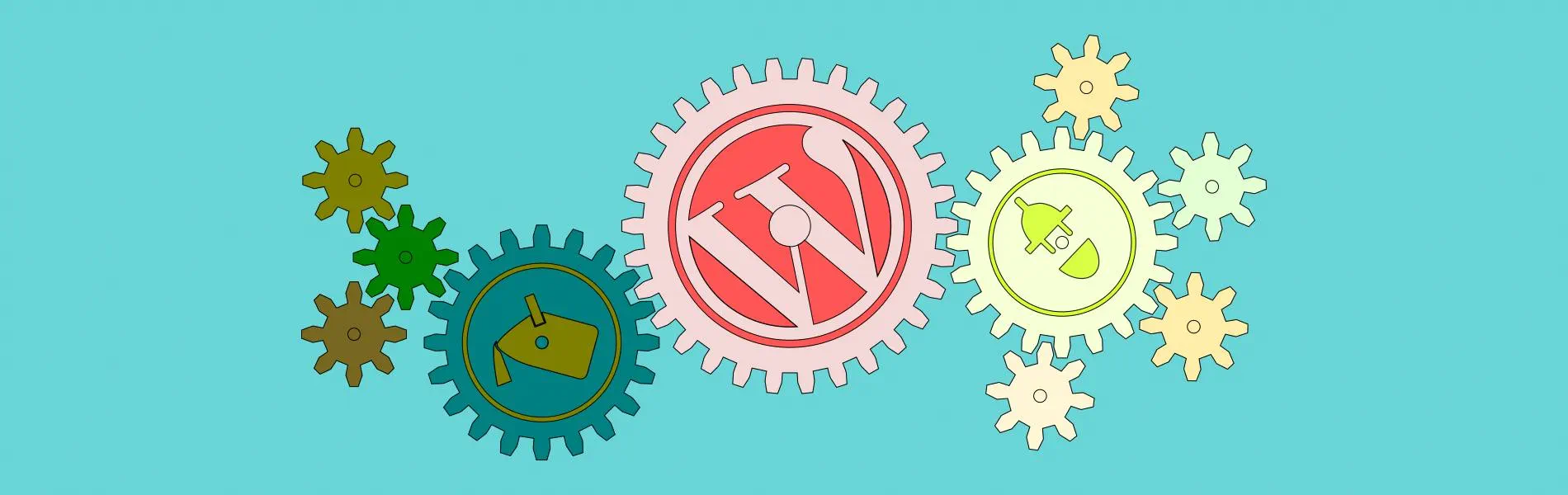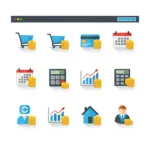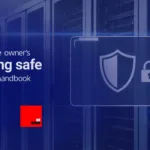- 1. How to identify whether your installation needs updating
- 2. Backup your database before a WordPress update
- 3. Backup your core files before a WordPress update
- 4. How to update your themes to the latest versions
- 5. How to update your plugins to the latest versions
- 6. Next is your WordPress update
- 7. Checking it has all worked
- 8. Further reading
Oh, WordPress. It’s an amazing platform, isn’t it? It powers a huge chunk of the internet, making website management easier for millions. However, like all good things, it needs a bit of looking after. That’s why we’re here to talk about WordPress updates. This article replaces an older guide that’s now quite out-of-date (“Upgrading to WordPress 2.8, don’t panic!”), but it still answers the same question, “What’s the best way to perform a WordPress update painlessly?”
The key to a healthy WordPress site is performing regular updates. They bring new features, improve performance, and most importantly, patch security vulnerabilities. Because WordPress is the most popular CMS on the internet, it is constantly targetted by cybercriminals who want to exploit vulnerabilities. Neglecting updates can leave your site open to all sorts of nasty things. You don’t want that, do you? Therefore, keeping your WordPress installation, themes, and plugins current is vital for your site’s health and security.
How to identify whether your installation needs updating
First things first: does your installation actually need a WordPress update? It’s pretty easy to tell. When you log in to your admin area, you’ll often see a notification at the top of the screen if a new version of WordPress is available. This notification is usually a banner that says something like, “WordPress X.Y is available! Please update now.”
Similarly, you’ll find notifications for theme and plugin updates. Navigate to the ‘Dashboard’ menu on the left-hand side. Then, click on ‘Updates’. This page will show you all available themes, plugins, and core WordPress updates. It’s a handy central place to check. Make sure you check this regularly.
Note, WordPress signals there are updates available with badges next to the admin menu items that need updating. So, plugins might have a badge with a number indicating how many plugins need updating. Also, the Updates menu will show a similar badge for all available updates, including any WordPress update, plugins, and themes.
Backup your database before a WordPress update
Before you even think about hitting that ‘update’ button, you must back up your website. This is incredibly important. Think of it as your digital insurance policy. If anything goes wrong during the update, you can simply restore your site to how it was before. Trust us, you’ll thank yourself later.
The article this replaces was about a nightmare update for WordPress 2.8 which caused catastrophic failures. This was in the old days when WordPress updates were not as slick as they are today. However, the lesson remains true today: always do a backup before you do any WordPress updates.
Let’s start with your database. Your WordPress database stores all your posts, pages, comments, settings, and pretty much everything else that makes your site unique. There are a few ways to back it up. Many hosting providers offer a one-click backup solution within their control panel. Check your host’s documentation or support area for details on this. It’s often the simplest method.
Alternatively, you can use a plugin like UpdraftPlus or WP-DB-Backup. These plugins simplify the process right from your WordPress dashboard. For example, with UpdraftPlus, you can schedule automatic backups to cloud storage like Google Drive or Dropbox. This is a very convenient option. Another method involves using phpMyAdmin, which is usually accessible via your hosting control panel or via a plugin. Inside phpMyAdmin, select your WordPress database, then click on the ‘Export’ tab. Choose ‘Quick’ for the export method and ‘SQL’ for the format, then click ‘Go’. This will download a copy of your database to your computer.
Backup your core files before a WordPress update
Next, you need to back up your WordPress core files. These files include all the WordPress installation files, your themes, plugins, and any media you’ve uploaded. In essence, it’s everything that isn’t in the database.
Again, your hosting provider might offer a file backup solution. This is often the easiest way to grab all your files. Look for options like ‘File Manager’ or ‘Backup’ in your hosting control panel. You can usually download a compressed archive (a .zip file) of your entire website directory.
If you’re comfortable with it, you can also use an FTP client like FileZilla. Connect to your website using your FTP credentials. Then, simply download your entire WordPress installation directory to your local computer. This process might take a while, especially if you have a lot of large images or media files. However, it gives you a complete copy of everything.
How to update your themes to the latest versions
With your backups safely stored, you can now move on to updating. It’s generally a good practice to update your themes and plugins before updating the WordPress core. This ensures compatibility and reduces the chance of conflicts.
To update your themes, head to ‘Appearance’ then ‘Themes’ in your WordPress dashboard. If an update is available for a theme, you’ll see a notification on the theme’s thumbnail. Click on the theme to see more details, and then click ‘Update Now’. It’s usually a very quick process.
Sometimes, premium themes might require manual updates or specific license keys. Always refer to the theme developer’s documentation for the most accurate update instructions. If you’ve heavily customised a theme, especially a parent theme, you might encounter issues. This is where child themes become invaluable. A child theme allows you to make modifications without altering the parent theme’s core files, meaning you can update the parent theme without losing your changes.
If you have made changes to the theme’s files, you are likely to lose those changes when you update the theme. This is a good time to create a child theme and use that to make any changes to the theme in the future.
How to update your plugins to the latest versions
Just like themes, plugins also receive regular updates. These updates are crucial for security, bug fixes, and new features. To update your plugins, go to ‘Plugins’ then ‘Installed Plugins’ in your WordPress dashboard.
You’ll see a notification next to any plugin that has an available update. You can update them individually by clicking the ‘update now’ link below each plugin. Alternatively, you can select multiple plugins and choose ‘Update’ from the ‘Bulk Actions’ dropdown menu. Then, click ‘Apply’. This saves you a lot of time.
After updating, it’s always a good idea to check your website to ensure everything is still working as expected. Some plugin updates might introduce minor conflicts with other plugins or your theme. If you encounter any issues, try deactivating plugins one by one to identify the culprit. Then, you can seek support from the plugin developer.
Next is your WordPress update
Finally, the main event, the part you’ve all been looking forward to with anticipation: it’s time for your WordPress update. With your database and files backed up, and your themes and plugins updated, you’re ready. Make yourself a cup of herbal tea and hunker down with a chocolate biscuit. It might take a few minutes with a spinning wheel, but it all should be fine.
Go to ‘Dashboard’ then ‘Updates’. At the top of the page, you’ll see the option to update your WordPress installation. Simply click the ‘Update Now’ button. WordPress will then download and install the latest version. This process usually only takes a few moments. Do not close your browser window during this time. Do not navigate away from WordPress. And do not log out of WordPress. Stay right where you are and wait!
Once the WordPress update is complete, you might be redirected to a ‘Welcome to WordPress’ screen in your dashboard, which highlights new features in the latest version. This is a good sign! It means the WordPress update was successful.
Alternatively, you might be directed to a page telling you that the database needs to be updated. This is always worrying but you know you can brush it off because you’ve got backups. So, click the button with nonchalance and wait a couple of minutes while WordPress updates your database and does its thang.
Checking it has all worked
The WordPress update is done, but your work isn’t quite finished. It’s crucial to thoroughly check your website to ensure everything is functioning correctly. Start by browsing through your site as a visitor would. Click on different pages, posts, and navigation links. Check your contact forms, comment sections, and any other interactive elements.
Pay close attention to any areas you’ve customised or any third-party integrations you have. Does your e-commerce store still process orders correctly? Are your image galleries displaying as they should? If you have a staging environment, this is where it really shines. You can perform the WordPress update and testing there before pushing changes to your live site.
If you encounter any issues, don’t panic. The first step is to clear your website’s cache and your browser’s cache. Sometimes, old cached files can cause display problems and simply clearing the cache will fix them. If that doesn’t work, try deactivating all your plugins and re-activating them one by one to pinpoint any conflicts. Should problems persist, you can always restore your site from the backups you made earlier.
Performing regular WordPress updates is not just a recommendation; it’s a necessity for security and functionality. However, if all this sounds a bit overwhelming, remember that help is at hand. We can handle all your WordPress updates and maintenance, ensuring your site is always up-to-date, secure, and running smoothly. Get help with WordPress from Redcentaur.
Redcentaur goes beyond just updating WordPress for you. If you need someone to keep your site updated with fresh content, we can add content to your site for you. Check out our maintenance plans.
Further reading
Website development UK: A complete guide for businesses